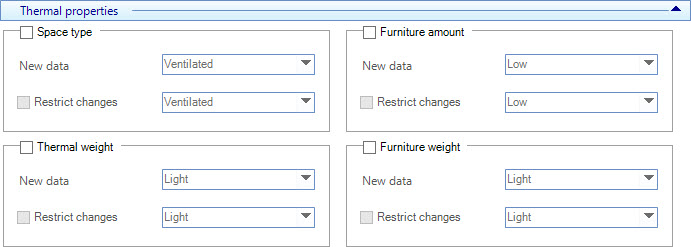| Space type
|
When on, the space type property can be changed
globally for the selected rooms. Space types appear on the New data drop-down
list:
-
New data — Project space types appear on
the available drop-down list. The same room types drop-down list is enabled
when
Restrict changes is checked. The space
type selected here is the space type the selected rooms will be globally
changed to when the
Apply button is clicked.
-
Ventilated
-
Unconditioned
- Semi-heated
-
Residential conditioned
-
Non-residential conditioned
-
Restrict changes
— When on, the changes can be restricted by
selecting a space type to omit from the global change. The space type selected
here will be checked for in the selected rooms' existing room design data If
the data check finds the selected space type, the room is omitted from the
global change when the
Apply button is clicked.
|
| Furniture amount
|
When on, the furniture amount property can be
changed globally for the selected rooms. The amount of furniture in a room
affects the amount of thermal energy the room gains or loses.
-
New data
— Furniture amount values appear on the available
drop-down list. The same furniture amount drop-down list is enabled when
Restrict changes is checked. The
furniture amount value selected here is the furniture amount value the selected
rooms will be globally changed to when the
Apply button is clicked.
-
Restrict changes — When on, the changes
can be restricted by selecting a furniture amount value to omit from the global
change. The furniture amount value selected here will be checked for in the
selected rooms' existing room design data properties. If the data check finds
the selected furniture amount value, the room is omitted from the global change
when the
Apply button is clicked.
|
| Thermal weight
|
When on, the thermal weight property can be changed
globally for the selected rooms. The thermal weight of a room refers to the
extent of the room's energy consumption occurs with changes in local weather
conditions. Thermally light rooms are those whose heating and cooling
requirements are proportional to the weather. Thermally heavy rooms have
heating and cooling requirements that are not proportional to the weather.
Heavier rooms being less dependent on weather than lighter rooms, are less
likely to produce accurate results in simple temperature dependent energy
consumption calculations.
- New data —
Thermal weight values appear on the available drop-down list. The same thermal
weight drop-down list is enabled when
Restrict changes is checked. The thermal
weight value selected here is the thermal weight value the selected rooms will
be globally changed to when the
Apply button is clicked.
- Restrict
changes — When on, the changes can be restricted by selecting a
thermal weight value to omit from the global change. The thermal weight value
selected here will be checked for in the selected rooms' existing room design
data properties. If the data check finds the selected thermal weight value, the
room is omitted from the global change when the
Apply button is clicked.
|
| Furniture weight
|
When on, the furniture weight property can be
changed globally for the selected rooms. The furniture weight in a room refers
to the amount of weight per unit of floor space furniture exerts. This factor
affects the amount of thermal energy the room gains or loses.
- New data —
Furniture weight values appear on the available drop-down list. The same
furniture weight drop-down list is enabled when
Restrict changes is checked.The
furniture weight value selected here is the furniture weight value the selected
rooms will be globally changed to when the
Apply button is clicked.
-
Restrict changes — When on, the changes
can be restricted by selecting a furniture weight value to omit from the global
change. The furniture weight value selected here will be checked for in the
selected rooms' existing room design data properties. If the data check finds
the selected furniture weight value, the room is omitted from the global change
when the
Apply button is clicked.
|